How To Start A Shopify Store In 2025, in Under 4hrs (Step-by-Step)
Everything you need to know to start a Shopify store in 2025!
1/4/20255 min read
How to set up a Shopify store, overview:
1. Create Your Account
2. Add Your Products
3. Pick Your Theme
4. Make It Your Own
5. Get Your Domain Name
6. Set Up Your Shipping
7. Get Ready to Take Payments
8. Pick Your Plan
9. Add Your Pages
10. Supercharge with Apps
11. Test It Out
12. Launch Time!
Your Step-by-Step Guide
Ready to take your business online? You're in the right place! Whether you're just starting out or moving your brick-and-mortar store to the web, setting up an online shop is a fantastic way to tap into the booming world of e-commerce.
Even beginners can start earning $1-$5k in their first few months. Need a more specific number? How about $1,536.72.
Why that number? Because that's exactly how much we earned in our first month on Shopify!
But don't just take our word for it – here's a cool success story from Rod Johnson and Cesar Parnell, the founders of BLK & Bold beverages. When they were getting started, they tried out a bunch of different platforms like Wix, Squarespace, and WordPress. But you know what won them over? Shopify!
"What made us pick Shopify? It's just so darn easy to use," Rod explains. "Other platforms felt kind of scattered, but Shopify had everything we needed in one place. As bootstrapping entrepreneurs, we wanted to keep things simple and affordable – and Shopify nailed it."
Rod's top tip for other entrepreneurs? "If you want to get up and running with minimal headaches, go with Shopify. Everything's right there at your fingertips!"
Ready to get started? Let's break down how to set up your Shopify store in simple, bite-sized steps.

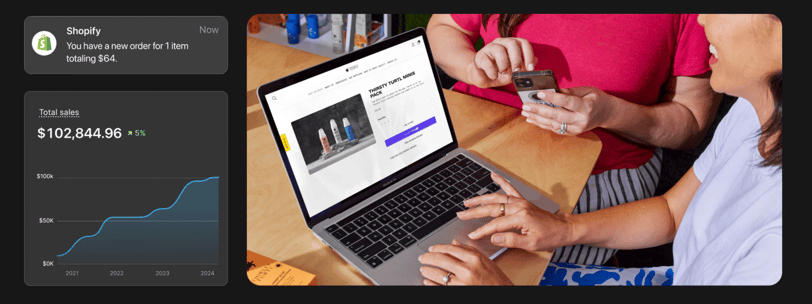
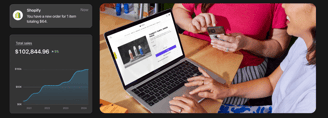
Source: Shopify
Disclosure: If we're not making money through affiliate links on this page, it's an oversight on our part and will be corrected soon.
The products that we advertise are the ones we believe in. If you click on our affiliate links, we're going to receive a small commission. PLUS! Most of the time, you will receive an offer. Win/win.Write your text here...
1. Create Your Account
First things first – head over to Shopify and sign up. Here's the sweet part: you get a 3-day free trial to test things out, and your first month is just $1! After that, it's $39 monthly. Pretty reasonable, right?
Once you're in, you'll see your dashboard – think of it as your store's control room. Take a minute to click around the menu on the left. You'll be using this to manage everything from your store's look to tracking your sales.
2. Add Your Products
Need product ideas? Say no more! We've got you - here are 5 quick-start Shopify product ideas.
Click on "Products" in the left menu, then hit "Add product". This is where the fun begins!
You'll want to add:
A catchy title
An awesome description that sells your product
Some great photos
Your pricing details
Pro tip: Start by adding just a few products. It'll make it easier to play around with how things look when you're designing your store later.
3. Pick Your Theme
This is where your store starts to come to life! Shopify has over 100 themes (both free and paid) that are like ready-made store layouts.
To find your perfect theme:
Head to "Customize your online store"
Click "Visit theme store"
Browse around – you can filter by style or features
Found one you like? Hit "Try theme"
Preview it to make sure it's perfect for your brand
4. Make It Your Own
Time to add your personal touch! Head to the themes section and click "Customize" to open up your site editor. Think of this as your store's design studio.
Want to change things up? It's super easy:
Click through the menu on the left to edit different parts of your pages
Play with colors, fonts, and layouts in "Theme settings"
Preview how everything looks as you go
Remember, there's no wrong way to do this – it's all about making your store feel like YOU!
5. Get Your Domain Name
Your domain is basically your store's address on the internet. While Shopify gives you a free myshopify.com address, you might want something more personalized (like yourstore.com).
You've got options:
Buy a new domain right through Shopify (super easy!)
Use a domain you already own
Connect one from another service like GoDaddy
Just click "Add domain" in your settings and follow the prompts. Easy peasy!
6. Set Up Your Shipping
Don't let shipping stress you out! Shopify makes it pretty straightforward:
Choose which countries you'll ship to
Set your rates (or offer free shipping if that's your thing)
Decide if you want to use Shopify Shipping for discounted labels
Pro tip: If you're offering free shipping, you might want to build the shipping cost into your product prices. Sneaky, but smart!
7. Get Ready to Take Payments
Let's get you set up to make that money! Head to "Settings" and click "Payments."
The easiest route? Activate Shopify Payments. It's already built in, and you won't pay extra transaction fees. Plus, you can take all kinds of payments:
Credit cards
Shop Pay
PayPal
And more!
8. Pick Your Plan
Okay, time to make it official! Shopify has different plans to choose from:
Basic ($39/month): Perfect for getting started
Shopify ($105/month): Great when you're growing
Advanced ($399/month): For the big players
Plus: For when you're really crushing it!
Start with Basic and upgrade later as you grow – no pressure!
9. Add Your Pages
Your store needs more than just product pages. Let's give your customers the full scoop:
About page (tell your story!)
Contact info (make it easy to reach you)
FAQs (answer those common questions)
Policies (the boring but necessary stuff)
Just click "Add page" and start typing – it's as easy as writing an email!
10. Supercharge with Apps
Think of Shopify apps as power-ups for your store. Need to:
Boost your SEO?
Create awesome email campaigns?
Track inventory better?
There's an app for that! Browse the Shopify App Store and add the tools that'll make your life easier.
11. Test It Out
Before you open those virtual doors, let's make sure everything works perfectly:
Place a test order
Try different payment methods
Check your shipping calculations
Test on different devices (phone, tablet, computer)
Better to catch any hiccups now than after you launch!
12. Launch Time! 🚀
The big moment is here! Your store is ready to go live.
Head back to the setup guide
Click "Launch your site"
Remove the password protection
Add your store title and description
Connect your analytics if you want to track visitors
And...you're live! Congratulations – you're officially a shop owner! 🎉
What's Next?
Now that your store's up and running, start spreading the word! Share it on social media, tell your friends, and maybe even run some ads. Remember, every successful store started exactly where you are right now.
Need help along the way? Shopify’s got your back with 24/7 support. Don't be shy about reaching out if you get stuck – that's what they're there for!
Ready to get started? Head over to Shopify and begin your entrepreneurial journey. You've got this! 💪
Disclosure: If we're not making money through affiliate links on this site, it's an oversight on our part and will be corrected soon.
The products that we advertise are the ones we believe in. If you click on our affiliate links, we're going to receive a small commission. PLUS! Most of the time, you will receive an offer. Win/win.